Click below to download the PSD template with live text to edit with all the effects applied to the layer.
The font I’ve used in the file is Pacifico, which you can download from Font Squirrel.
Below is a tutorial run through of how I did it.
Letterpress effect in Photoshop
1. Create you word you want to letterpress. In my case Letterpress (original, I know!)
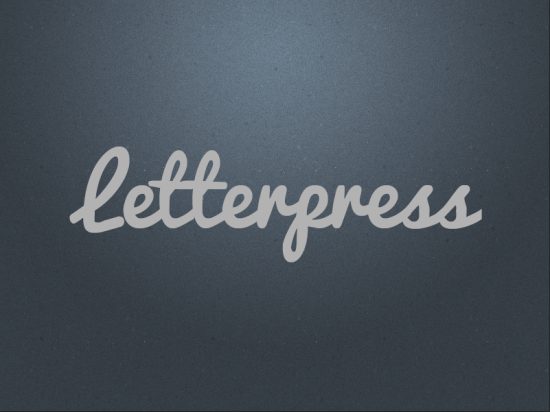
2. Add a INNER SHADOW to the text layer.
Blend mode needs to be MULTIPLY at 50% Black.
Angle 90.
Distance 2px and Size 4px
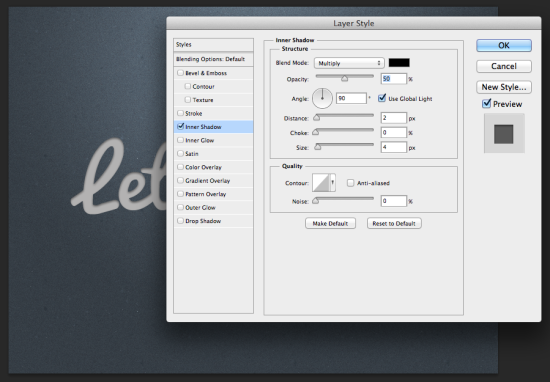
3. Now add a DROP SHADOW to the same text layer with the settings:
Blend mode set to NORMAL at 28% white.
Angle 90.
Distance 1px and Size 2px.
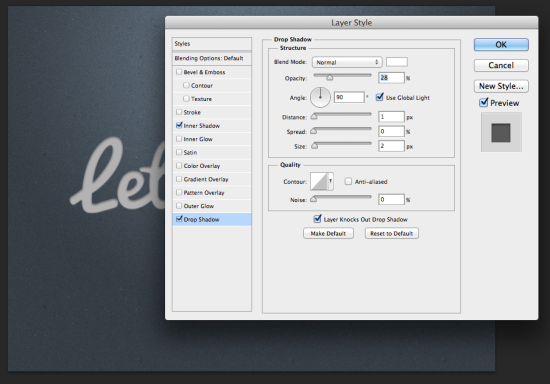
4. Last thing to do is add a GRADIENT OVERLAY to again the same text layer.
Blend mode NORMAL at 78% Opacity.
Set the GRADIENT from Black to Dark Grey.
Style to Linear, which it should be set to by default.
Angle 90 and Scale 100%.
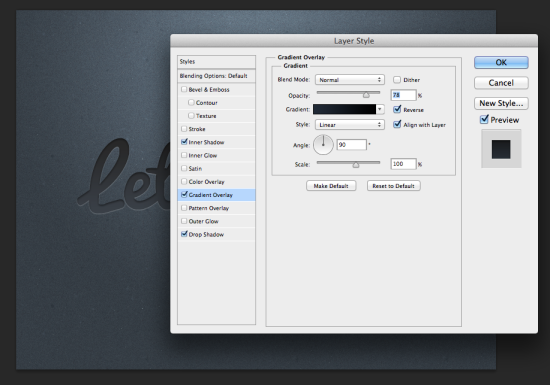
And hopefully you should end up with something like this!

Leave a Reply
You must be logged in to post a comment.